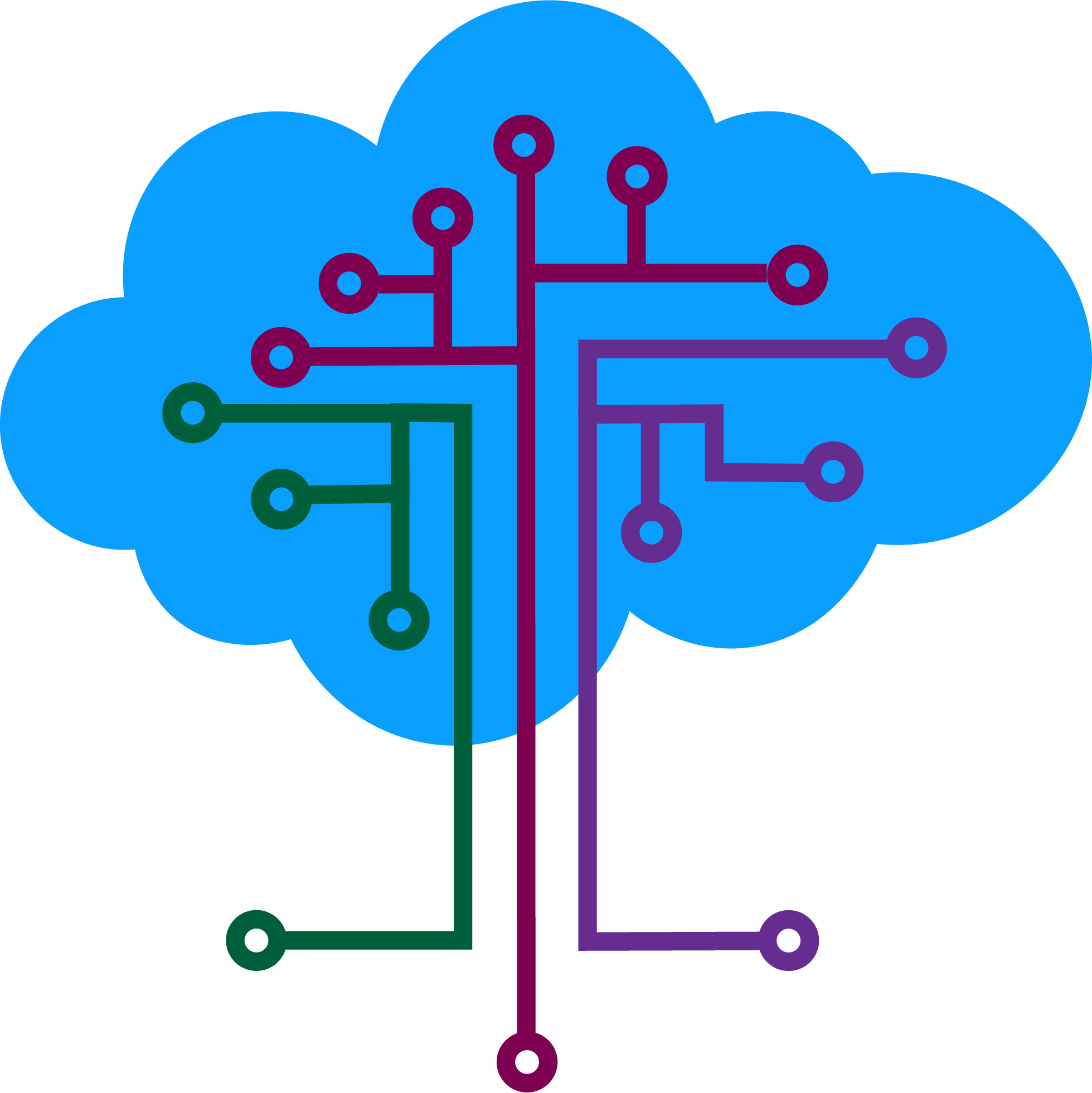In the ever-evolving landscape of software development, innovation takes center stage. Salesforce, a pioneer in the realm of customer relationship management (CRM) solutions, has once again pushed the boundaries of what’s possible with the introduction of their groundbreaking “Einstein for Developers” VS Code Extension. As someone deeply involved in the Salesforce ecosystem, I recently had the opportunity to explore this exciting new tool, and I’m thrilled to share my insights with you.
What is Einstein for Developers?
The “Einstein for Developers” Extensions represent a significant leap forward in developer productivity, harnessing the power of Salesforce’s global CodeGen large language model (LLM). These beta extensions are designed to seamlessly integrate generative AI capabilities directly into your standard Salesforce Integrated Development Environment (IDE) tools. The key features of this extension include Code Generation from Natural Language and Code Auto-Completion.
Generative AI leverages large language models (LLMs) to create code outputs based on the input provided. If the generated code isn’t quite what you intended, fear not—you can iterate and refine your prompt until you achieve the desired result. This flexibility is invaluable for developers seeking efficiency and precision in their coding endeavors.
Ensuring Code Quality
While the “Einstein for Developers” Extension can help you generate code quickly, it’s essential to maintain code quality. Salesforce recommends using the “Salesforce Code Analyzer” and Apex PMD to scan your code. These tools help identify potential issues and ensure your code adheres to best practices.
Installation
Enable “Einstein for Developers” in Your DevHub Org
Ensure that you’ve enabled the “Einstein for Developers” feature under the setup of your DevHub org. This feature is the key to unlocking the extension’s capabilities.
Modify Your “project-scratch-def.json” File
In your project configuration file, add the “EinsteinGPTForDevelopers” feature to the list of features. Here’s an example:
{
"orgName": "Acme Company",
"edition": "Developer",
"features": ["Communities", "ServiceCloud", "EinsteinGPTForDevelopers"]
}
Create a Scratch Org
Run the command to create a scratch org with the “Einstein for Developers” feature enabled.
sf org create scratch -a ScratchOrg -d -f config/project-scratch-def.json -v DevHubInstall the VS Code Extension
Visit the VS Code marketplace and install the “Einstein for Developers” extension. You may need to restart VS Code for the extension to work.
Using the Extension
Once you’ve completed the installation, you can harness the power of the “Einstein for Developers” Extension in two ways:
Using “Einstein: Generate Code” Command
Access the “Einstein: Generate Code” command in the VS Code command palette (Ctrl + Shift + P). Here, you can input your prompt and describe the code you wish to generate.
Interactive Sidebar
The extension also offers an interactive sidebar within the “Einstein for Developers” panel. Simply open an Apex class, and you’ll find the tools you need to generate code efficiently.
Conclusion
Salesforce’s “Einstein for Developers” Extension is a significant stride toward making developers more productive. As we delve deeper into the world of AI-driven development, we anticipate that this feature will continue to mature and become an indispensable tool in every Salesforce developer’s toolkit.
Stay tuned for updates and improvements as Salesforce continues to refine this innovative extension.
Happy coding! 🚀